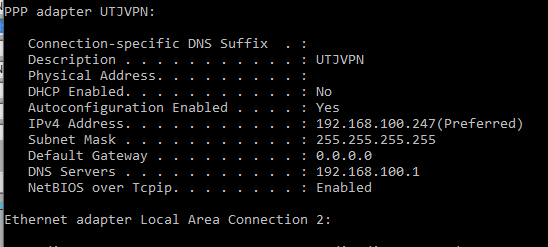
If the connection between Micronet and the PINpad is not working, these steps may help you to resolve the issue.
To find out the IP address of the workstation that the PINpad is connected to:
It should be near the top of the list. In the screen below, it is "UTJVPN".
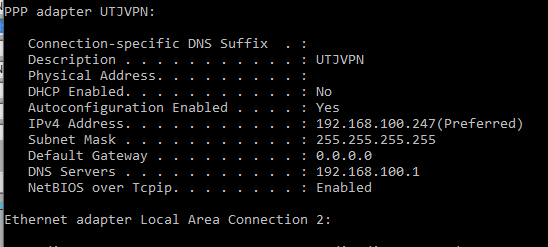
If there is a problem communicating with the port that the PINpad is connected to:
This prints a list of all active IP addresses and ports on the workstation.
This should show that the port is LISTENING or ESTABLISHED and that the EFT server is listening to it.